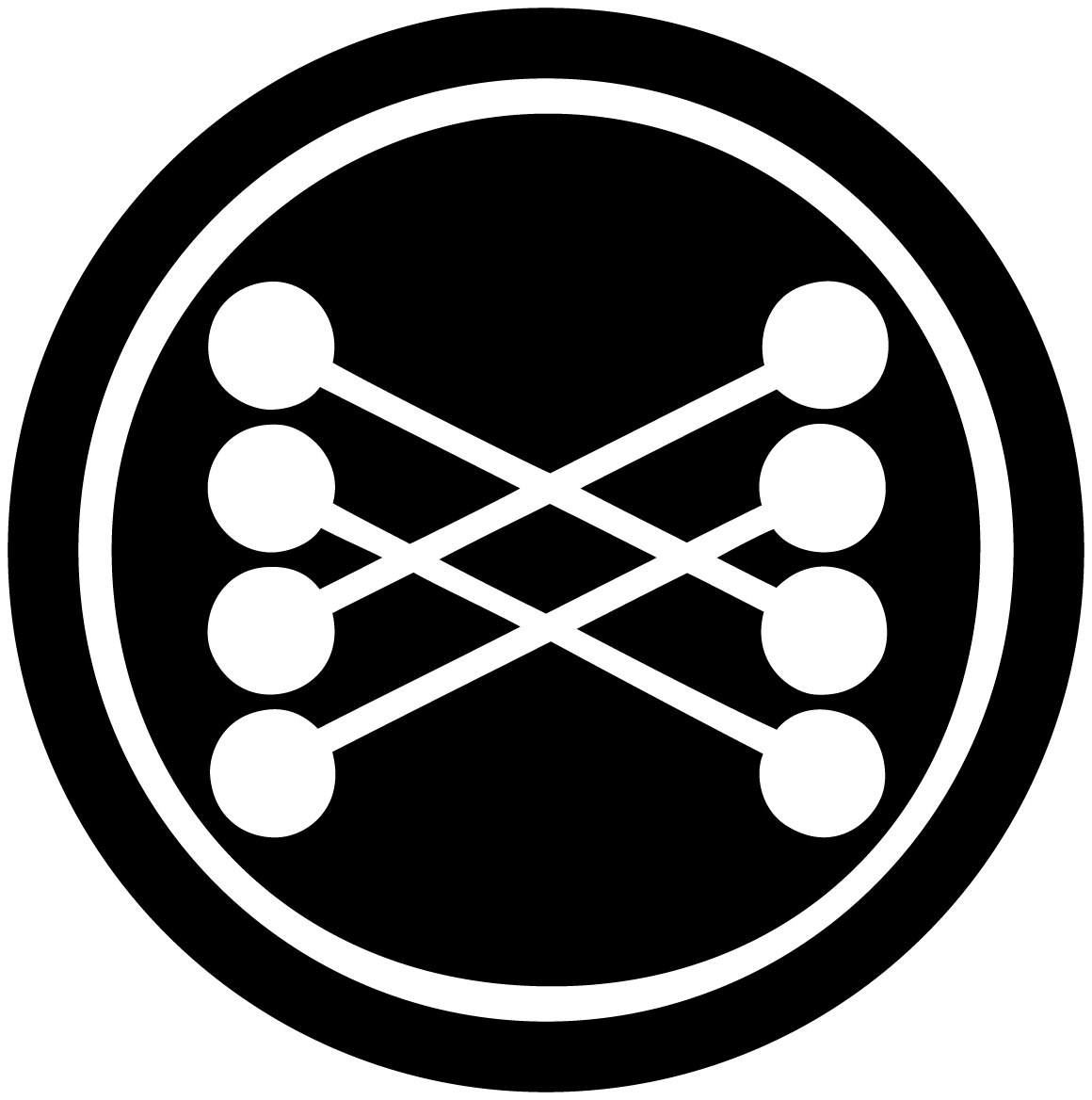Whats IPv6?
IPv6 is a ‘new’ method of identifying devices uniquely on the internet which amongst other useful features allows for a considerably larger number of machines to be connected at once. You can find plenty of information about IPv6 on the internet, so rather than trying to repeat other peoples work I’ll just explain my motivations for my experimentation and assume you have some moderate level of technical ability.
- Learning experience
- It’s inevitable that IPv6 will become used more and more frequently in my professional work and if I want to remain relevant it makes sense to experiment with this technology sooner rather than later
- Internet of Things (IoT)
- As I create or purchase more and more network enabled devices I’m using IP addresses at home but I can’t make them publically accessible - IPv6 lets me trivially access these devices publically
- Docker
- Like (1) combined with (2), it lets me explore allocating IPv6 addresses to docker containers and setup more complex network stacks without having to use subnet tricks
Equipment
I’m using an Asus RT-N16 flashed with the DD-WRT firmware connected to a Virgin Media SuperHub set in Modem mode. This means all real network routing work is handled by the Asus device, and I can set it up to manage an IPv6 network transparently across my whole LAN (including WiFi) for clients that can support it.
The Process
Step 1 - Obtain an IPv6 address
I’m using the (Highly recommended) Hurricane Electric TunnelBroker service which provides a free IPv6 /64 range. It can be a little bit technical to setup, but if you’re reading this far I’m going to assume some level of technical ability.
If you select a broker location near home you should get excellent performance; but if you’re feeling adventurous it may be possible to select an international broker endpoint and use your IPv6 traffic as a rudementary proxy
Step 2 - Enable IPv6
Navigate to Administration >> Management and enable IPv6 and Radvd.
In the Radvd configuration section, add the following config block and ensure you update the
<REMOTEIP> with your IPv6 prefix that was just created. For example, 2001:db8:0::/64
interface br0 {
MinRtrAdvInterval 3;
MaxRtrAdvInterval 10;
AdvLinkMTU 1480;
AdvSendAdvert on;
prefix <REMOTEIP>::/64 {
AdvOnLink on;
AdvAutonomous on;
AdvValidLifetime 86400;
AdvPreferredLifetime 86400;
# Base6to4Interface vlan2;
};
};
Step 3 - Install ip6tables
This step is incomplete - I’ve not worked out how to set this up, and that basically means all my devices are currently exposed to the world-wild-web.
If you want to protect all your IPv6 devices, which will be fully exposed to the internet when they get an IPv6
address, you will either need to run firewalls (or equivalent) on each of the clients, or install ip6tables on
your router itself (Or get a dedicated network firewall).
Once again the DD-WRT community come to the rescue with instructions on how to install ip6tables on dd-wrt where the basic idea is:
- Download or compile the modules
- SCP the .ko files to
/jffs/lib/modules/2.6.24.111- This assumes you’ve setup the
Secure Shellaccess to your router
- This assumes you’ve setup the
- … TBC
Step 3.1 - Userland things
The ASUS RT-N16 uses a Broadcom chip, so you could download pre-compiled modules from here
Step 4 - Script the IPv6 configuration
Luckily, the DD-WRT community were able to help set this up, with a very simple tutorial
Using the tutorial above, and some tinkering, I was able to get my IPv6 configuration working using the following simple set of commands:
SERVER_IP4=<TunnelBroker Server IPv4 Address>
CLIENT_IP4=<Your Public IPv4>
REMOTE_IP6=<TunnelBroker Server IPv6 Address> # Eg 2001:db8:0:1/64
CLIENT_IP6=<TunnelBroker Client IPv6 Address> # Eg 2001:db8:0:2/64
#Ensure IPv6 modules are loaded
insmod ipv6
# Create a IPv6 over IPv4 tunnel
ip tunnel add he-ipv6 mode sit remote ${SERVER_IP4} local ${CLIENT_IP4} ttl 255
ip link set he-ipv6 up
# Set our Remote IPv6 address on the tunnel device
ip addr add ${REMOTE_IP6} dev he-ipv6
# Transmit all IPv6 traffic through this tunnel
ip route add ::/0 dev he-ipv6
# Setup IPv6 on the Routers internal Bridge device
ip -6 addr add ${CLIENT_IP6} dev br0
# Truth be told - I have no idea why this is needed :-(
ROUTED_ADDRESS=`sed -n -e 's,^ *prefix *\([^ ]*\) *{,\1,p' /tmp/radvd.conf`
BR0_MAC=$(ifconfig br0 |sed -n -e 's,.*HWaddr \(..\):\(..\):\(..\):\(..\):\(..\):\(..\).*,\1\2:\3\4:\5\6,p')
ip -6 addr add $(echo "$ROUTED_ADDRESS"|sed "s,::/..,::$BR0_MAC/64,") dev br0
ip -6 route add 2000::/3 dev he-ipv6
# Let the router boot up, otherwise radvd doesn't work
sleep 5
# Start the Router Advertisement Daemon so machines on the LAN get some IPv6 loveliness
radvd -C /tmp/radvd.conf
Step 5 - Persistence
Goto Administration >> Commands and copy/paste the script above, changing the configuration variables
as required, and save as startup.
Reboot the router, and everything should just work.